Having a Google account has the following advantages:
- You can see all subscribed calendars on all your devices.
- You can see several calendars at a time.
- You get reminders for events.
You can view calendars through this website but Google Calendars is a better option for most people.
- Go to the Google Calendar app on your phone. Log into one of your Google accounts
- Open your camera and start to take a picture of the QR Code. Your camera will say ‘Tap here to go to “Calendar.Google.com” …’
- Select the Google Account to add the calendar to.
- Done
This error is usually caused by not being logged into a Google account on the phone. To check this, open the Google Calendar app on the phone and try the QR Code again. If that still doesn’t work, use a browser and click the subscribe link.
- Go to Home Page of this site.
- Select the desired calendar from the list of calendars.
- Scroll to the subscribe link.

- Click “Subscribe to the Google Calendar”.
Calendars can be viewed and printed by going to the calendar page on this site.
Currently Concordant bodies are not supported by this system as we are working hard to introduce it and get it running for Craft Lodges. When that is complete, we may support Concordant body calendars.
We are currently working to get the Craft Lodge calendars complete and we will work on other calendars in the near future.